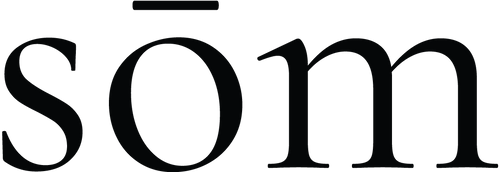How to: Print a PDF pattern
One of the advantages of using a PDF pattern is that you have the option to print only one size. That gives you a simple print with less lines to deal with. Follow below guide for correct printing and to ensure a good start to your sewing project.
Adobe Reader
You need to print via Acrobat Reader to be able to separate the sizes and only print the size you need. You can download Acrobat Reader for free.
Layers
Opening your PDF pattern, via Acrobat Reader, you can see on the left-hand side a toolbar with a few icons. Click on the Layers icon, the one that looks like a stack of papers, to view all the layers nestled in the pattern. Tick the eye icon to toggle the visibility of the layer. When the eye icon is on that means the layer is visible and when the eye icon is absent the layer is hidden. Untick the layers of the sizes that you don’t want to print and just keep the size you need visible. Keep the Pattern grid layer visible along with the size you wish to print.

First, print the test square at page 1, before printing the actual pattern. Find the icon with a printer at the top bar. On the Page Sizing and Handling options, choose Actual Size or Custom Scale (100%). The square should measure exactly 10x10cm. If your print measures correctly you can go ahead and print all pages.